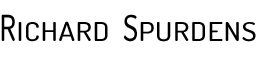Plug Ins and Adobe Photoshop CC (2015)
As I am sure you are all aware there is an update for Adobe Creative Cloud subscriber which updates Adobe CC to CC (2015).
Yesterday I undertook the upgrade without any difficulties and if you go to the various website you can find out what is new in Adobe CC (2015). This link is a good starting place, Adobe.com
I am not proposing to discuss the updates here but the purpose of the post was to share how I got my third party plug ins back, as when I opened the new version of Abobe CC (2015) they were no longer there.
So where are my Plug ins?
Ok so if you were using plug ins with Photoshop CC (2014) before you updated then you need to locate them and by using this simple fix you can get them back without having to re-install them.
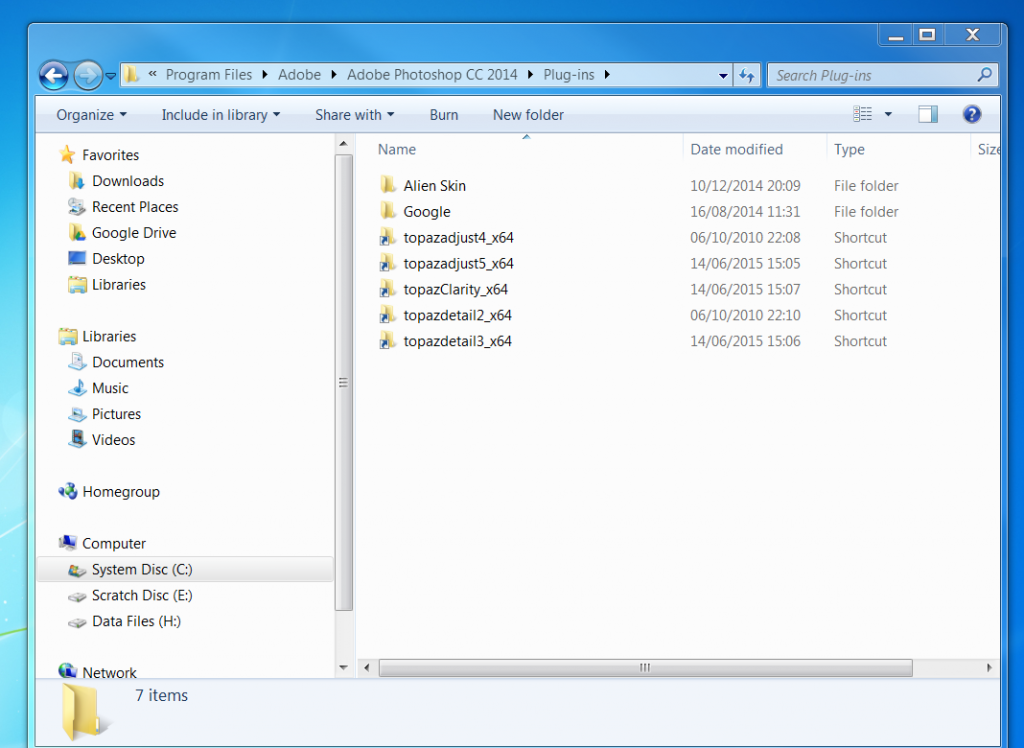
- STEP 1: Navigate to the Photoshop CC folder in Program Files, Adobe. (you should see Adobe Photoshop CC (2014) and CC (2015)
- STEP 2: click to open Adobe Photoshop CC (2014) and you should find the Plug- ins folder. Clicking on that to reveal all those installed plugins that you have, and simply highlight them all and then go to Organize and Copy (Right Click + Copy)
- STEP 3 : then step backwards to the Adobe Photoshop CC 2015 folder in Program Files, Adobe.
- STEP 4: Double Click to Open Adobe Photoshop CC 2015 and then the plug-ins either : Organize paste or (Right Click + Paste)
- STEP 5: Close and Re-Open Photoshop CC 2015.
This worked for me so hopefully it will work for you too.
I know this is the fix for window based machines, for Mac users the files I think are located in the APPLICATIONS folder.